How do I delete data from the micro SD card?
Answer
There are three ways to delete data from the Gear 360.
- In the Gear 360 app, go to Gallery -> Gear 360. From there, it should show you all photos and videos taken with the Gear 360. To delete the photos you can either tap on a photo/video and select delete, or hold down on the photo in the gallery allowing you to select multiple photos before deleting.
- Plug the device, while it is on, into your computer with the provided USB cable. Opening the device will show a folder named "DCIM" which should contain photos and folders with your data on it. From there you can delete the files just as you would any other files on your computer.
- Use the device's menus to select format. By pressing the menu button on the device, you can cycle modes and get to settings. Select settings with the red camera button then cycle to format and select yes. This should delete all information on the card.
You can request to borrow a MicroSD to USB converter at the Media Desk for use in the DSC. Using one of the DSC computers, plug the converter into the computer and delete the files off of the card using the computer.
 Santa Cruz, CA
Santa Cruz, CA



